Project folders are the building blocks for organizing digital objects in Nuxeo. A common way of using project folders is to organize digital objects into collections. Collections might be defined by provenance (as in the case of many archival collections), by topic, or by other characteristics determined by your library.
Creating and Editing Project Folders
From within your campus folder, you can create as many project folders (and nested project folders) as you need. To create a new project folder, navigate to your campus folder and press the ‘New’ button.
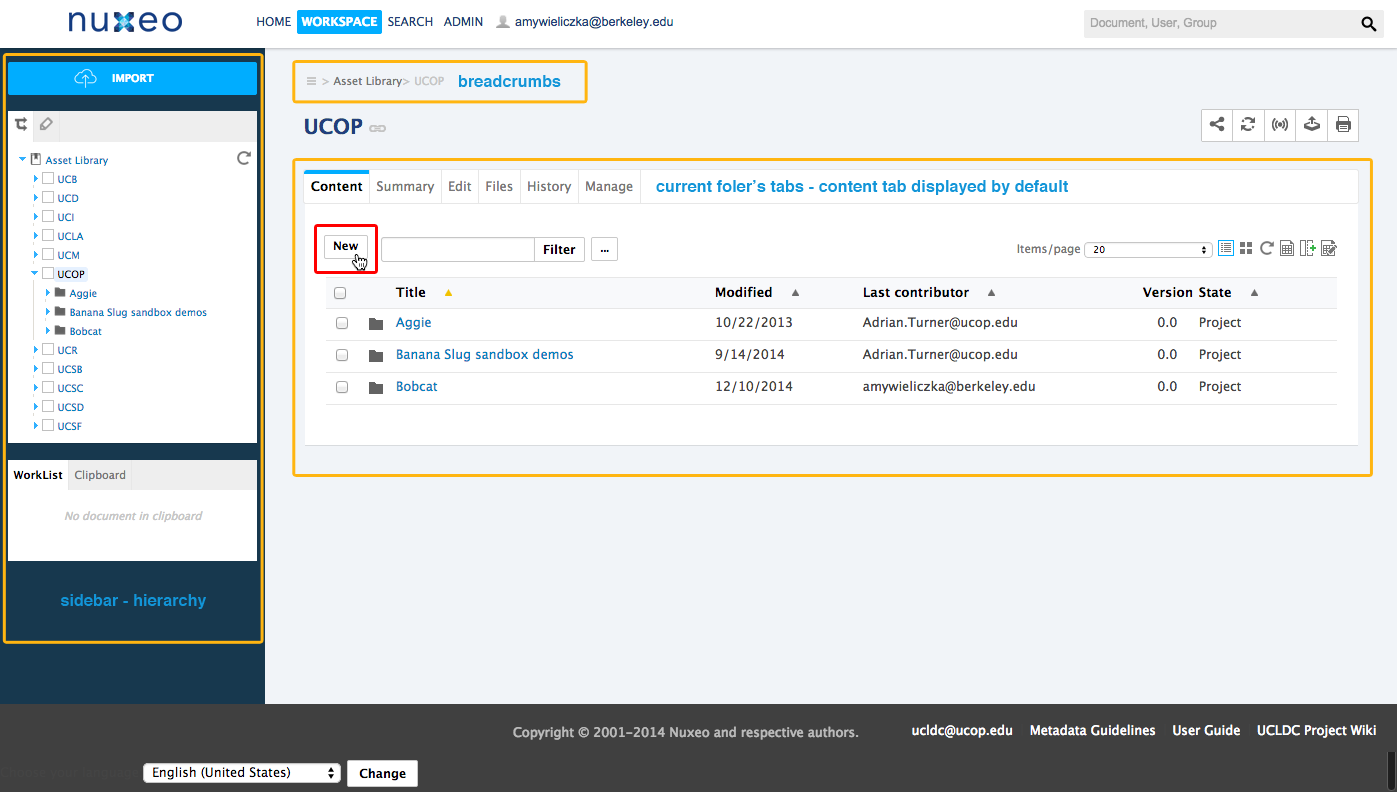
You can name the Project Folder by entering a title in the "Title" field. Note that this sets the name of the Project Folder in the URL/directory path in Nuxeo; once that path is set, it cannot be subsequently edited again. We recommend that you do not include spaces or other punctuation in your folder or file name.
Moving Objects Between Project Folders
The Clipboard and Worklist, located at the bottom of the sidebar, are two temporary spaces for placing objects currently in your workflow. They can also be used to move (or copy) project folders and/or objects.
- Within a given Project Folder, select the items that you'd like move to a new Project Folder.
- Once you've selected the items, press 'Copy' below the content listing.
- Navigate to the new Project Folder
- In the Clipboard panel in the sidebar, click the link 'Move in current folder'